

How to Register
When you download and open the Bookbot reading app, you will see the opening sequence.

You will then be taken to the Bookbot library. You can start reading right away, but for your child's progress to be saved, you will need to register.
Click on the Bookbot and you will see the options to set up a profile or sign in.
Click on Set up Reader profile.
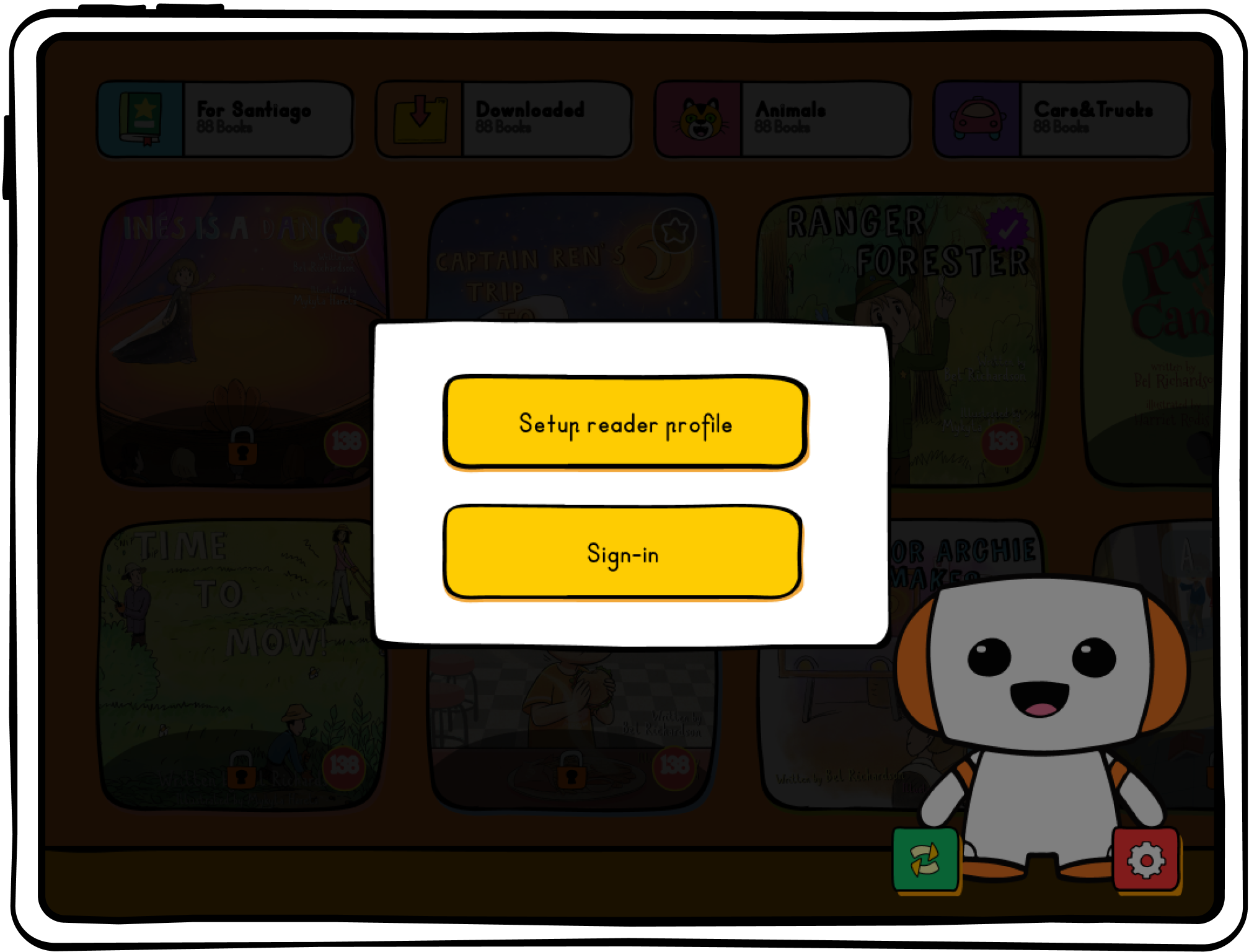
Then, follow Bookbot prompts to set up the profile.
First, your child will choose an avatar.
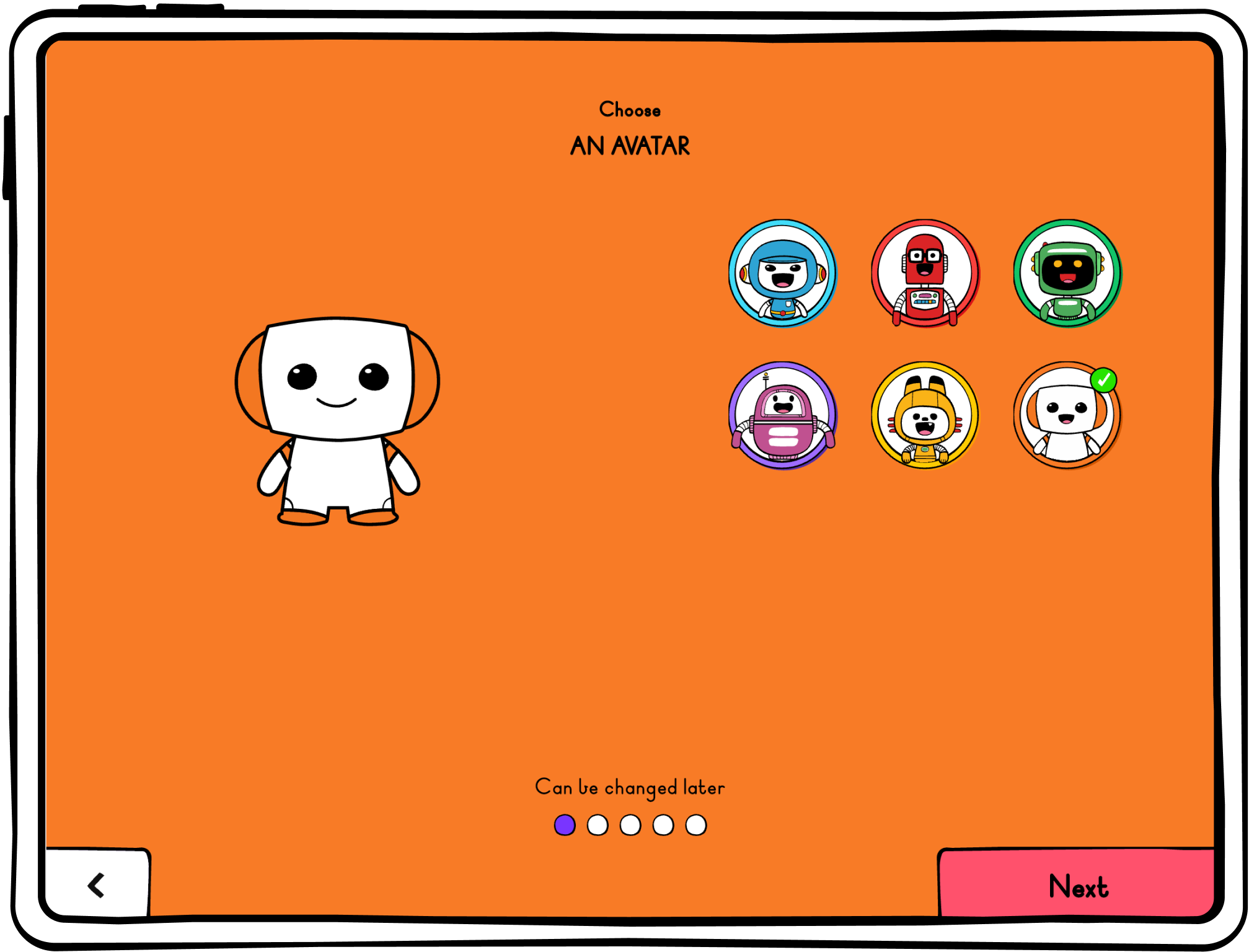
Click Next, when they have decided which Bookbot will be their assistant.
Then on the next screen, type the child’s first name into the name field.
If you would like several children to use the one device, you can have multiple profiles on the one account. You will set up the first child, register and then continue to make more profiles. Once you have input your child's name click next.
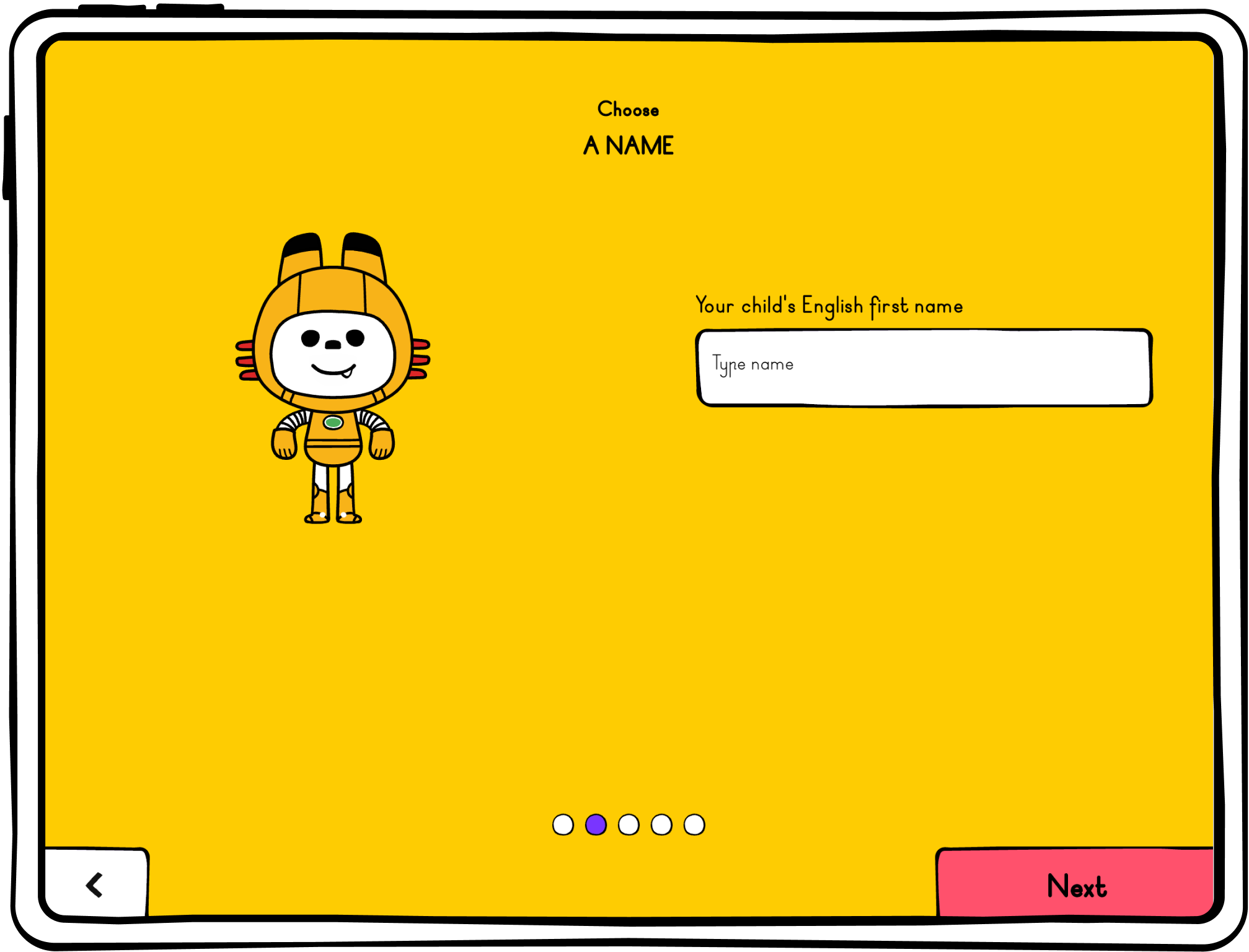
Now add in your child's date of birth.
This information assists Bookbot in selecting a library that fits.
Then click next.

This next section is to pick your child’s reading level. The units are labelled A to F and start from relatively easy to read sentences and words. They then progress to more complex sentences. You can determine what reading level your child is at by asking them to read the samples aloud. Look out for where your child starts to experience challenges, and go one Unit back from that point. Otherwise you could simply start from level A and allow your child to progress through the reading levels despite their reading proficiency. You also have the option to change this after setting up your reader’s profile.
More information on starting levels, scope and sequence and level comparisons is available in the Support Hub.
After you have selected a reading level, click next.
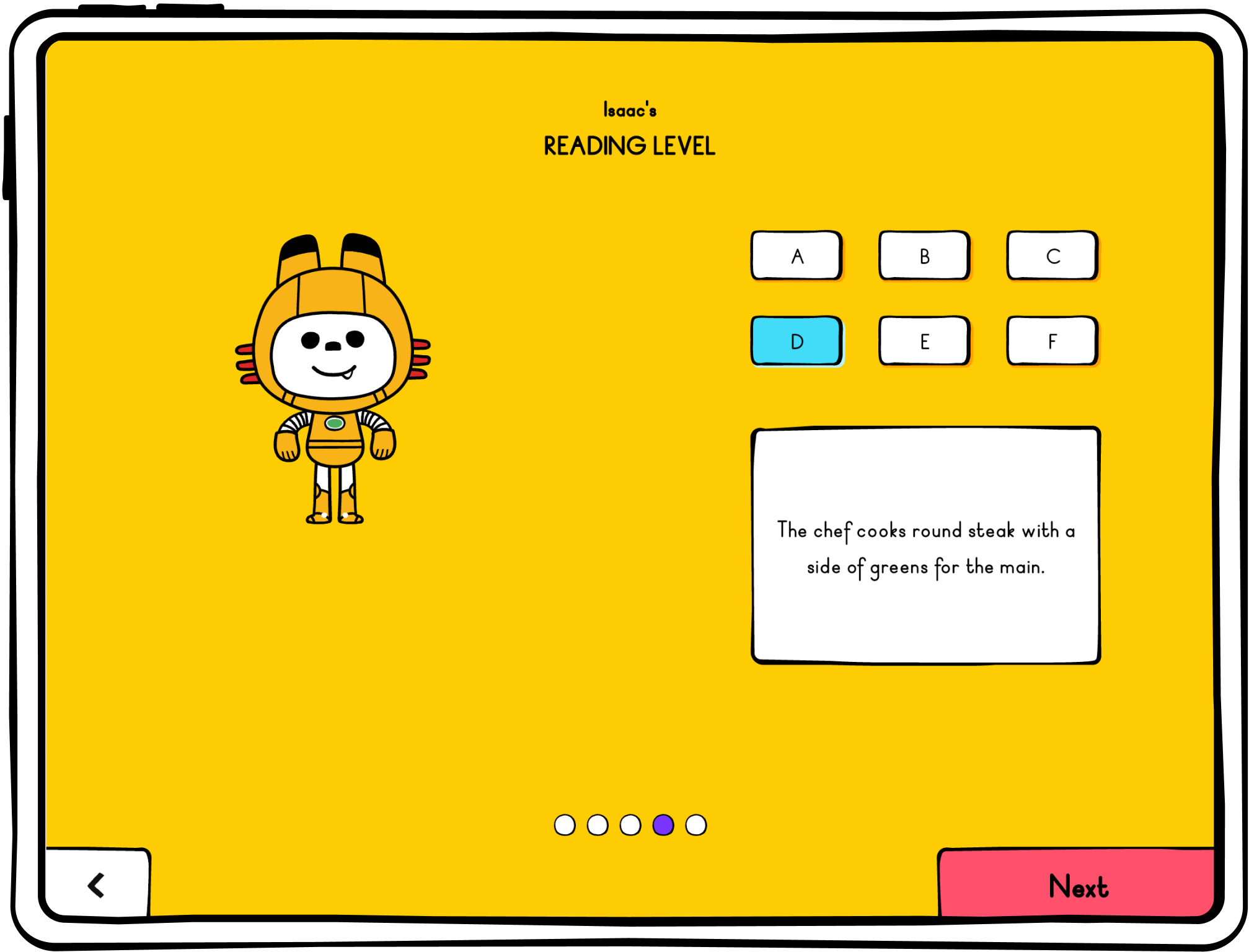
Here is where you select your reason for using Bookbot. When you select a purpose you tell us how Bookbot will serve your child in their reading journey and how we can best support that. Feel free to select one or more options.
Then click complete.
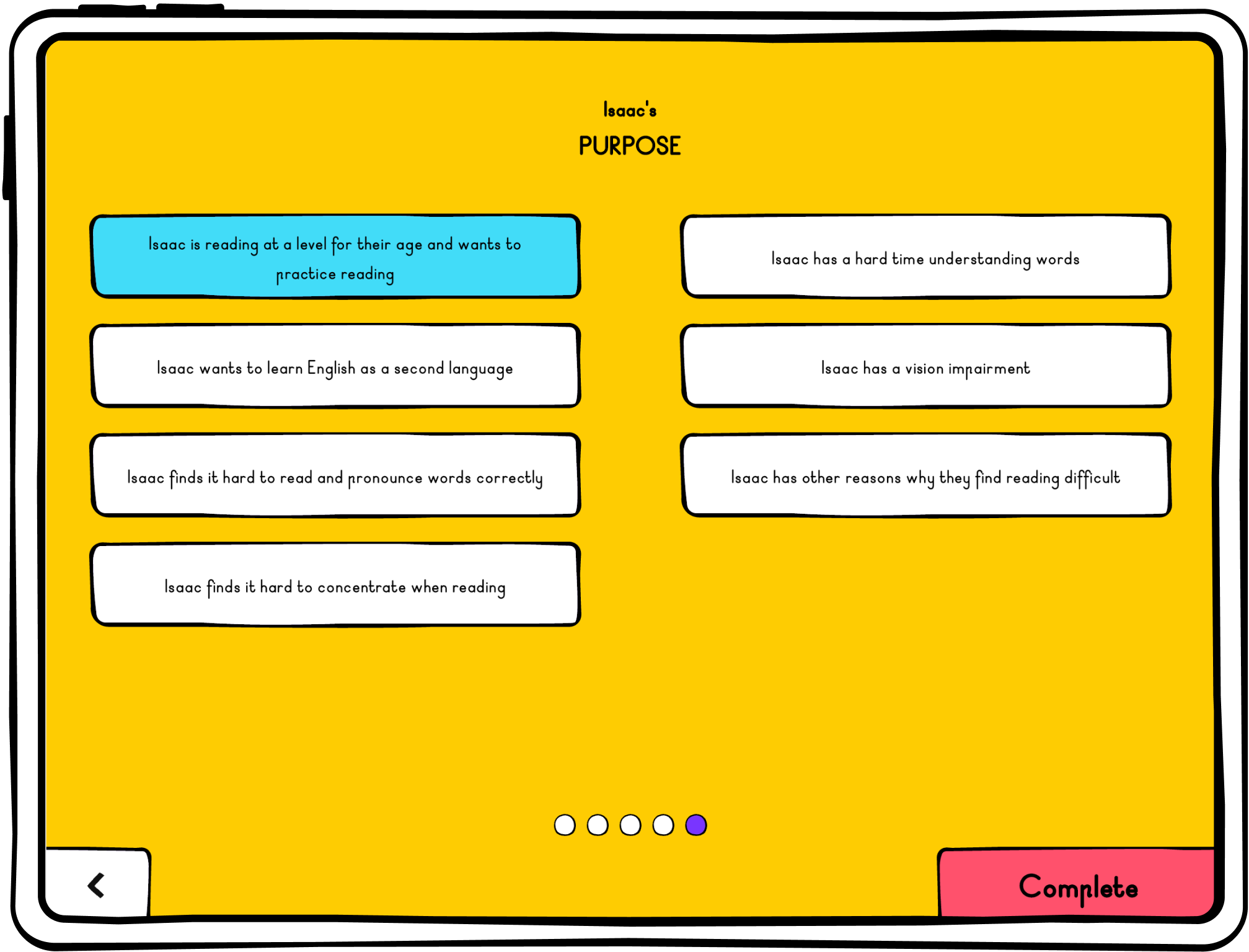
Enter your email into the box and click next.
Without an email address, the profile will not save and any progress will be lost.
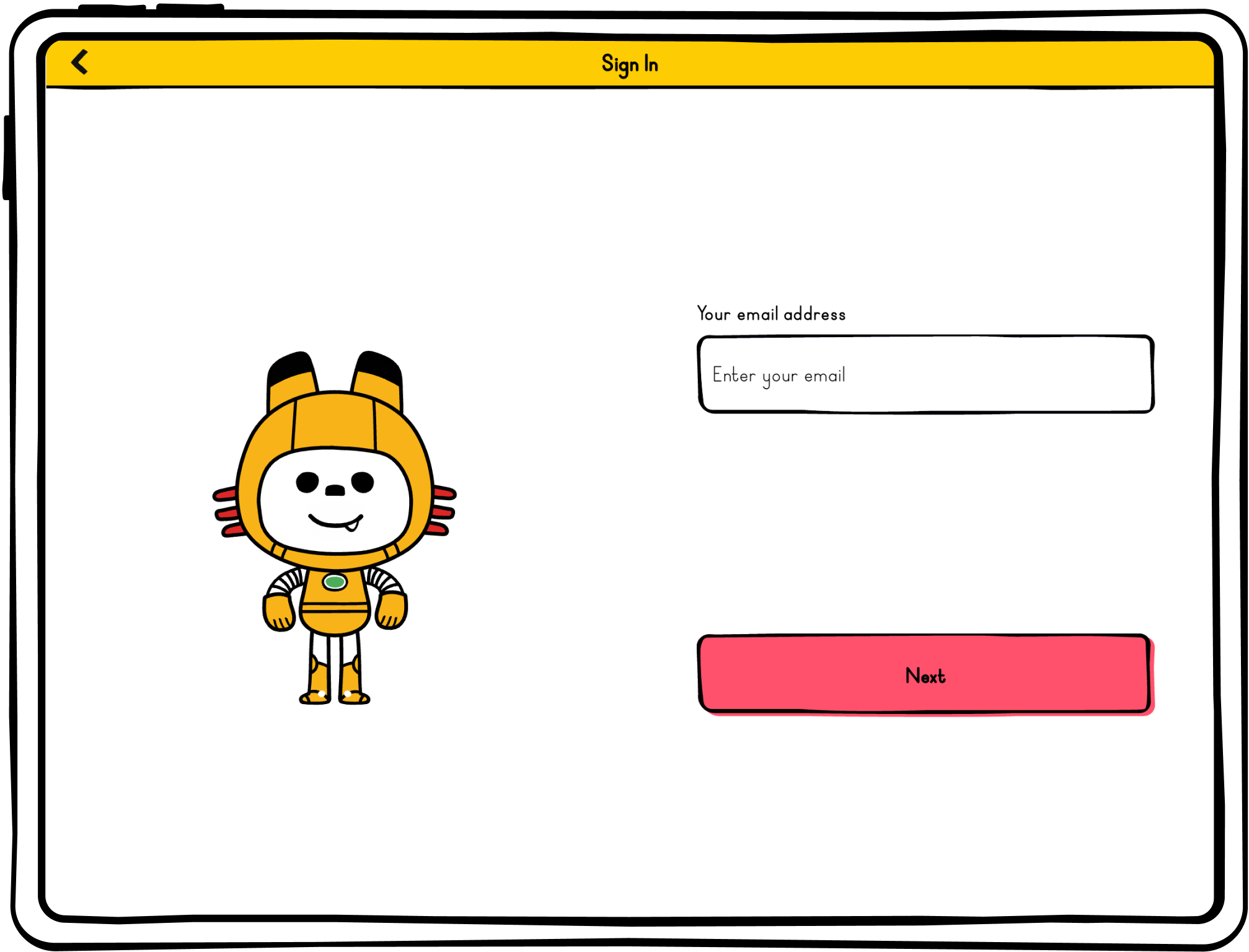
You will receive a verification code in your email inbox.
Check your emails and enter the code into the verification box.
The code will time out in …. I you can request to have a new verification code sent to your email inbox., Once the code is entered, click on continue.
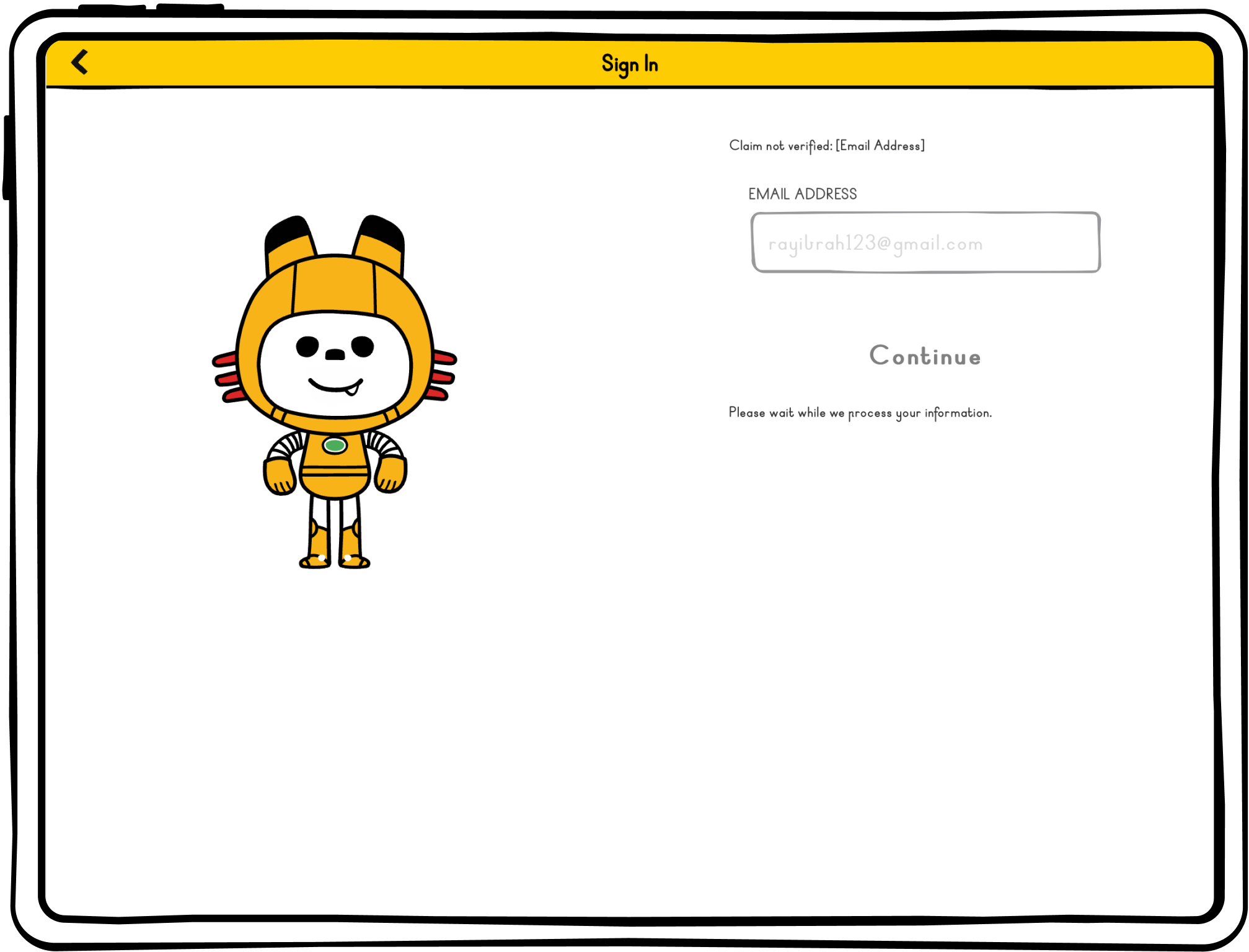
You should be directed straight to your library of books.
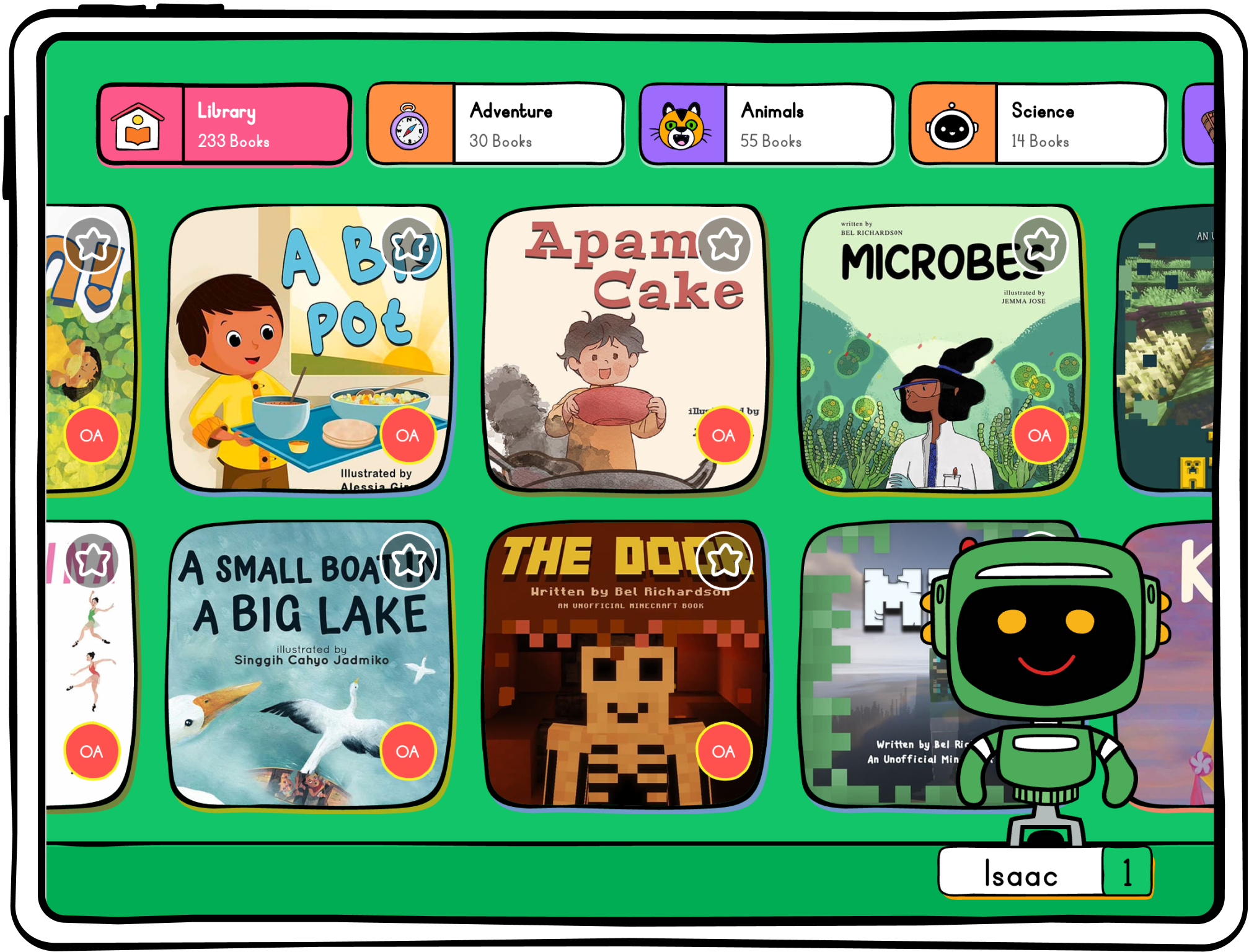
If you sign out at any time, remember to sign back in. You can sign in through Google or Apple, using the email you registered with.

Happy Reading!
